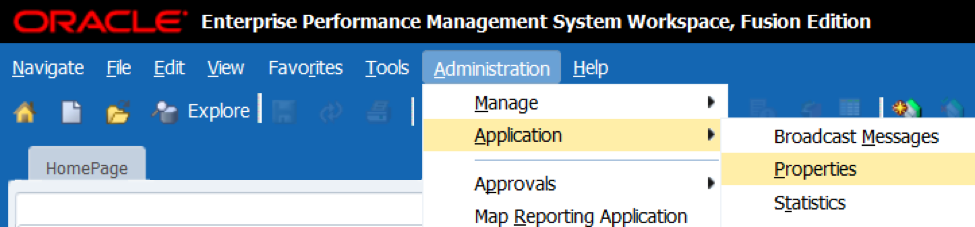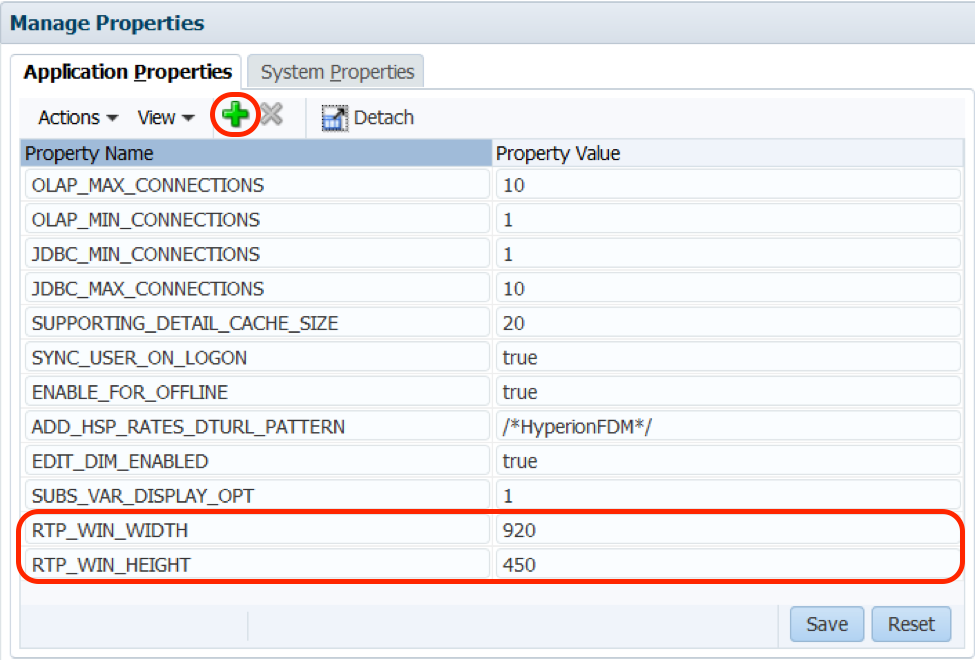Hyperion planning users sometimes, when running a business rule that require some kind of selection through a runtime prompts window will complain that the OK and Cancel button are not displayed on their screen, as seen below.
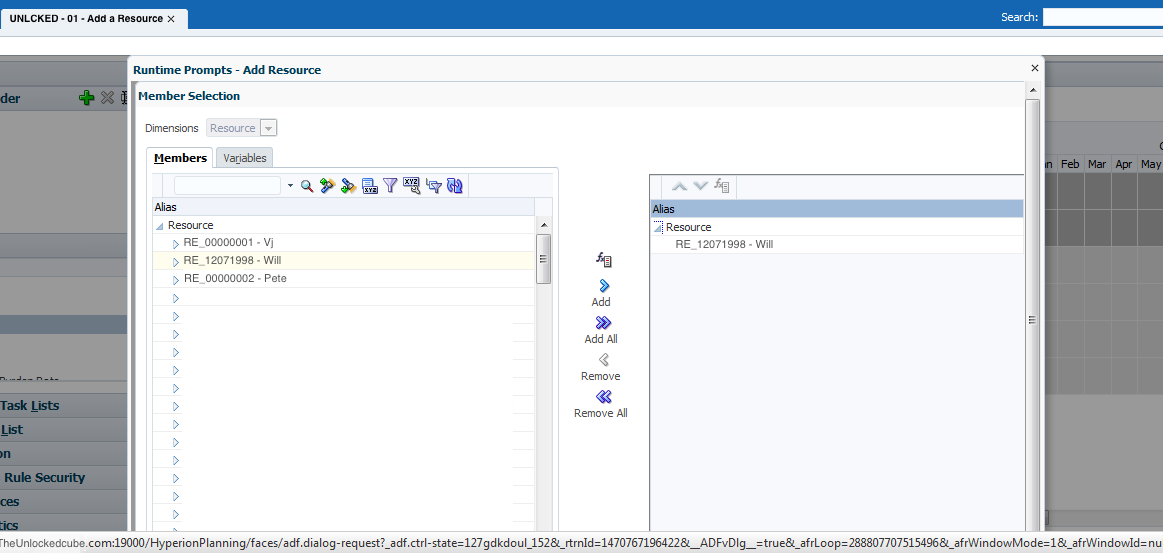
The runtime prompt window is too big for their screen resolution, so those buttons don’t show up and users have to use tab on their keyboard to finally being able to see the OK and Cancel buttons.
Per the readme of Release 11.1.2.3.500 Patch Set Update (PSU): 17529887 this issue can easily be solved.
As an administrator, you can resize those runtime prompts windows for all users by following the steps below. If you have multiple planning applications, you need to go through those steps for each application.
Open the desired Hyperion Planning application through Workspace and go to Administration > Application > Properties.
Then in the Manage Properties window that opens, create 2 new properties in the Application Properties tab:
- RTP_WIN_WIDTH
- RTP_WIN_HEIGHT
Once those 2 properties have been created, you can set the Width and Height of the Runtime Prompts windows in pixels.
The Readme document provides an example: for a screen resolution of 1024 x 768, you could specify these pixel:
- RTP_WIN_WIDTH 900
- RTP_WIN_HEIGHT 450
Administrator must determine these values for the properties below based on the screen resolution used the most by the user base.
Finally, restart the planning services for the changes to take effect.