I know it’s been a while, but I finally got some time to write a couple of posts on DRM automation, specifically, on the DRM batch utility. DRM ships with a Windows executable which allows us to automate some of the work we typically do, like run imports, blends, action scripts etc. First off, let’s look at the location of the executable. You will find it in your DRM install directory (usually in the EPM_ORACLE_HOME\products\DataRelationshipManagement\client directory).
Setting up some scripts using the batch utility is extremely simple. It functions just like any other batch executable that you might be familiar with. If you navigate to the directory with DOS and run “drm-batch-client.exe /?”, you will get a list of all the options that can be used with the utility.
But, as you can see, it’s not very easy to read. So, I prefer to use the Oracle documentation (look for it in the User’s Guide) to look at any of the commands that we might need to use. Now, there are 2 ways in which you can choose to interact with the DRM batch utility:
- Through the command line, i.e., by passing commands directly to the command prompt.
- By saving commands into “configuration” files and then getting the executable to read and execute those commands.
The documentation shows us how these can be set up. The “Key” refers to the configuration file option and the “Parameter” section, to the command line method.
In this post, I chose to show the configuration file method. Over this series of posts, we will set up an example which goes through a scenario where we might have to automate imports, blends, version deletion and exports. To start off though, let’s look at how configuration files can be set up.
Configuration Files
The example below covers a configuration file which imports hierarchies into DRM. Regardless of which operation you are trying to perform (import, export etc.), you will need to have certain key sections available in the file. Sections are enclosed within square brackets (“[]”).
- The “[General]” section is one of those operations that is common to all operations. This tells DRM how many actions you will be performing within the scope of this configuration file. I find, that it’s a good practice to say that there will be multiple operations to be performed, even if there’s only one.
- Another one of these, is the “[Operations]” section. This tells DRM the number of operations that will be performed, and the names of those operations. In the example below, we will be performing 3 imports, so “OperationCount” is set to 3. Then, we need to specify the names of each of those operations. The names can be of your own choosing.
- Now, we need to specify what type of operation will be performed. Since we have 3 imports to do, we need to tell DRM a few things: what type of operation it is (“Operation=Import”), what’s the name of the import (“ImportAbbrev= STD_IMP_SHOWS_HIER”), and what the name and location of the log are (ImportLogFileName=E:\Automation\Logs\DRM\Import_SHOWS.log)
The completed configuration file will look like this:
/* 1. General section. */ [General] Operation=Multiple /* 2. Operations section. # of operations to be performed. Update Count and Operation when a new one needs to added. */ [Operations] OperationCount=3 Operation1=IMP_SHOWS Operation2=IMP_STUDIOS Operation3=IMP_GENRES /* 3. Imports the SHOWS hierarchy. */ [IMP_SHOWS] Operation=Import ImportAbbrev=STD_IMP_SHOWS_HIER ImportLogFileName=E:\Automation\Logs\DRM\Import_SHOWS.log /* 3. Imports the STUDIOS hierarchy. */ [IMP_STUDIOS] Operation=Import ImportAbbrev=STD_IMP_STUDIO_HIER ImportLogFileName=E:\Automation\Logs\DRM\Import_STUDIOS.log /* 3. Imports GENRES hierarchy. */ [IMP_GENRES] Operation=Import ImportAbbrev=STD_IMP_GENRES_HIER ImportLogFileName=E:\Automation\Logs\DRM\Import_GENRES.log
Note how you can use “/*” to capture comments to ensure readability?
Now all we need to do, is save it off into a directory so that we can call it from our batch script.
This concludes today’s post on the DRM batch utility and setting up a simple configuration file. In the next post, we will look at some more configuration file examples and how to put the script in place to execute those actions.
EDIT: a follow up post can be found here.



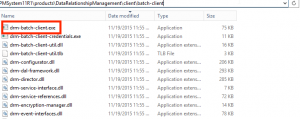
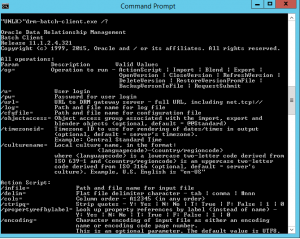
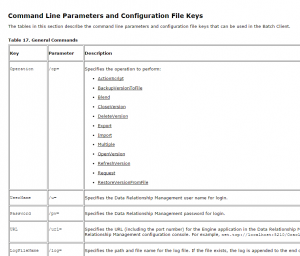
Hello Vijay,
Could you please suggest me how to automate the blending and backup of the version using Batch client..
Regards
Dilip
Thanks Dilip. I will work on a post for this. In the meantime, see if this helps any: http://52.14.12.253/hyperion/the-drm-batch-utility-1/
hi, just wanted to check. does DRM have server log files? similar like the Essbase and Planning log file, I can only find the transaction history.
Hello,
You will need to use the Windows Event Viewer to check logging, or the DRM Console utility. Traditional “text” logs are not available.