DRM (Data Relationship Management) version 11.1.2.4.341 brings some new features to DRG, specifically to the workflow tasks and in this post we will talk about the Calculate Name and Calculate Parent features. (Hopefully, a Calculate Description option will be added in a future release)
Before I start, I just want to mention that I had not personally used the DRG aspect of DRM before this version and I’m not sure how people were setting up Add Limb or Add Leaf tasks without this 2 new features. Without those, we wouldn’t have been able to use DRG on one of our recent projects.
Now, when can you leverage the Calculate Name and Calculate Parent features?
That actually depends on what kind of Action Type you’re setting a workflow task for.
- Calculate Name is available for the following Action Types:
- Add Limb
- Add Leaf
- Calculate Parent is available for the following Action Types:
- Add Limb
- Add Leaf
- Insert
- Move
Turn on the Calculate Name and Calculate Parent features
Once you have created a workflow task with one of the above Action Type, you will see that by default the 2 new tabs Calculate Name and Calculate Parent are greyed out. I’m going to show you in this post how to activate those features. It wasn’t obvious to me and the DRM documentation wasn’t great.
In the past, you had to ask the workflow user to specify in the DRG requests the node name and the node parent. Now if you need to, you can derive the node name and/or the node parent.
First you will need to activate the desired option. To do that, go to the Properties tab. Then on the right side, you should see the Name, Node Parent and Description properties automatically selected. (because I’m using the Add Leaf Action type in my example)
Now, select Name for example and click on the Pen in the Action column. Once done, you will see the Calculate option check box. Check it then save.
Once done, you will able to select the tab you just activated.
You can now start working on the javascript code that will be used to calculate the node name (or Parent Node).
In a separate post, I’ll show you examples on how we leveraged those 2 new features on a recent project.



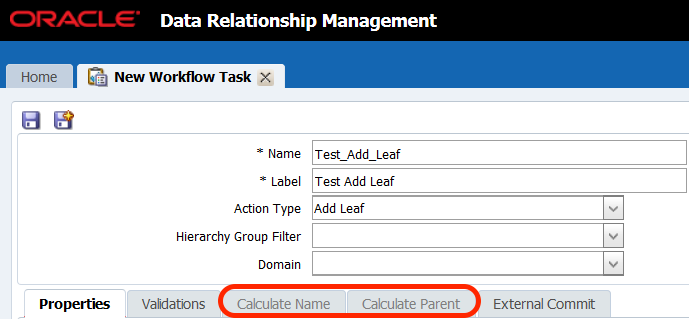
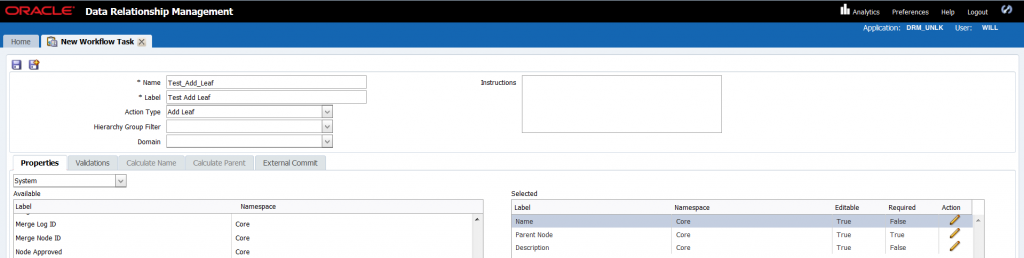
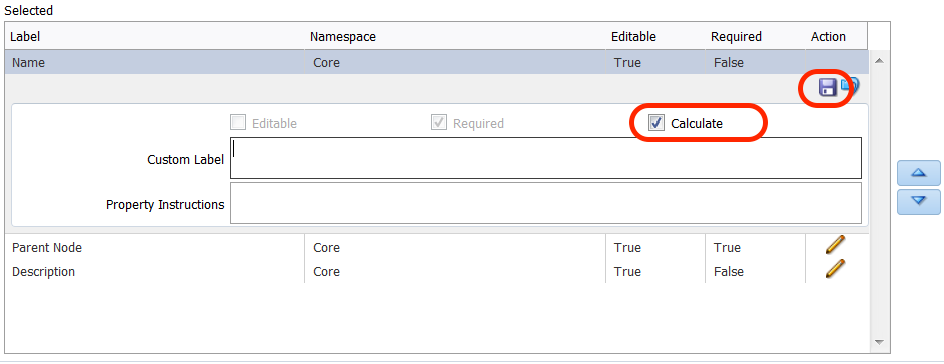
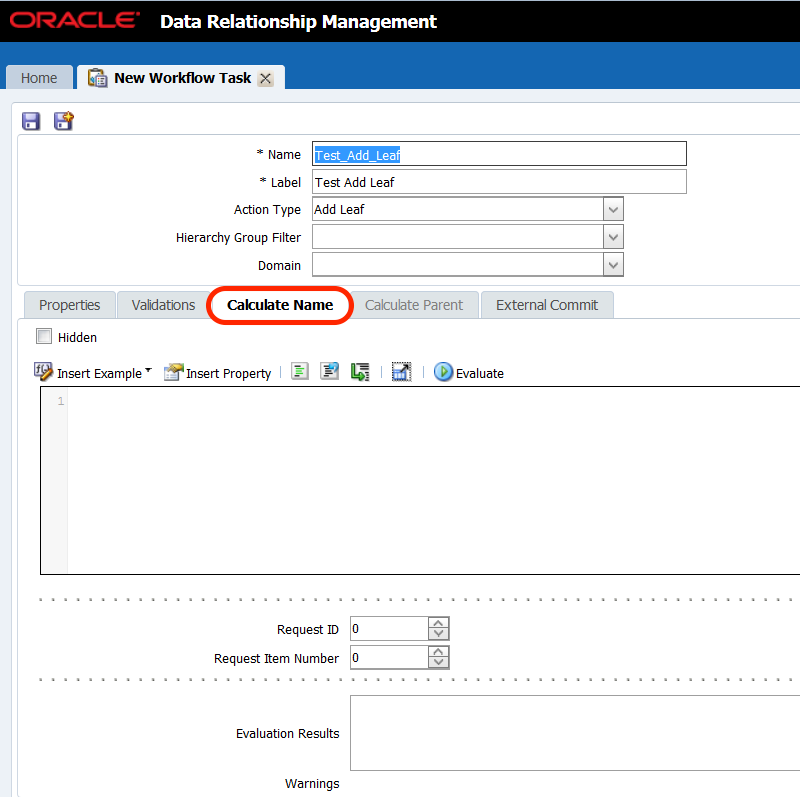
Hi Will Oscar,
I was wondering if you are going to post the second part to this? The examples on how we leveraged those 2 new features on a recent project? I would really appreciate viewing some sample javascript code that you used. Thanks so much!
Hi Rachel – hopefully I will soon. Just haven’t had much time recently.
Hi Will Oscar,
Good Post!
Can you please share that code as well, then it would be great.
Rachel / jaggu – finally had time to work on what you were looking for. http://52.14.12.253/oracle/drm/leverage-the-drg-calculate-name-and-calculate-parent-features-part-1/