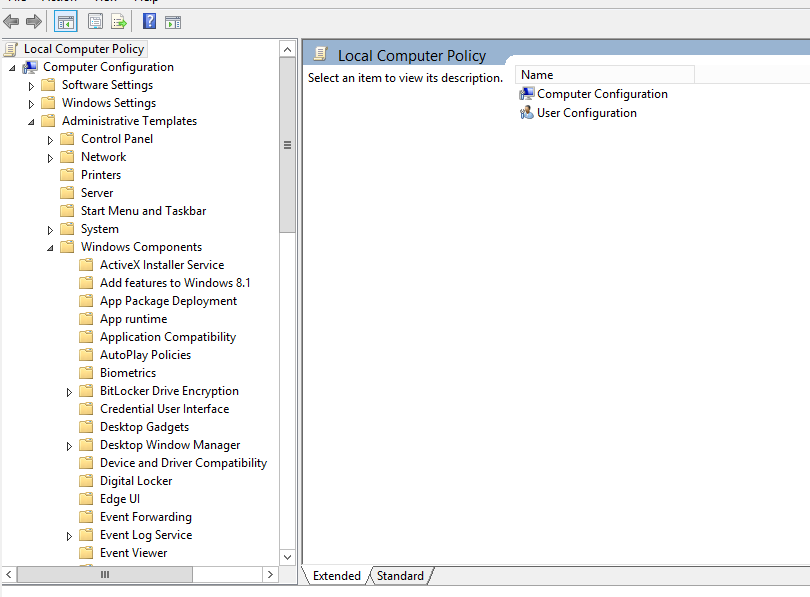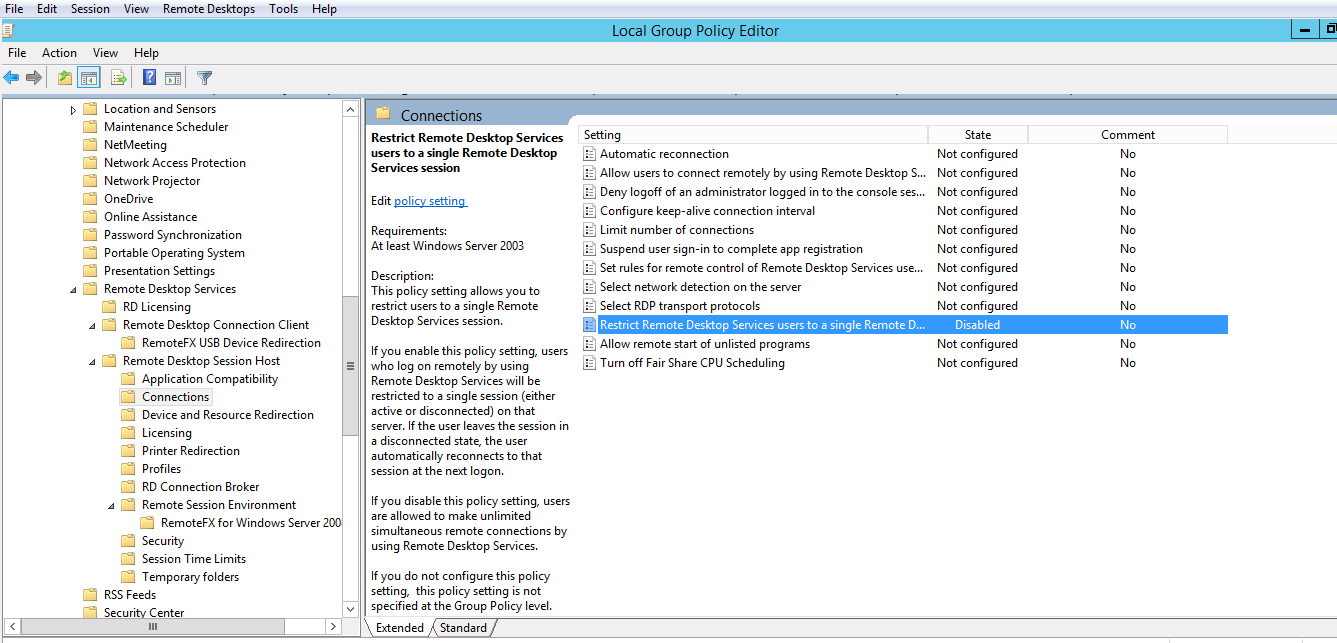For this post, I just wanted to document a quick tip when working on Windows Servers and using Remote Desktop Protocol (RDP) connections. On projects, I often end up using a service ID for logging in remotely to the Windows Servers that clients use. The issue with using a service ID is that other users may also being using the same ID to log into the servers. By default, Windows only allows a single connection for a given ID at a time. What happens then is that I’ll be working on the server and another person will “steal” my connection. Argh! There’s a fix for this problem however. There is a setting that can be configured to allow multiple remote connections using the same ID. Using the Group Policy editor, you can change the default behavior to allow multiple connections. To access the Group Policy editor, right-click the Start button or Windows button on the server and enter gpedit.msc. The Group Policy editor should open up. Expand the “Administrative Templates” tree and then expand “Windows Components” as seen below.
Scroll down to the “Remote Desktop Services” and expand. Expand the “Remote Desktop Session Host” entry and then click on the “Connections” entry. In the right-hand window, double-click the “Restrict Remote Desktop Services Users to a single Remote Desktop Services session” setting and change the state from “Not Configured” to “Disabled” (see diagram below). Exit the editor and Violà, you can now how multiple connections from the same user. No more fighting over the connection to the server.